Why should you Erase Windows History?
To protect your privacy and increase PC speed with a few easy clicks.
There are a only few steps to completely erase Windows history. Your Temporary internet files store the largest amount of history data on your PC. This file can grow extremely large and eventually degrade your PC's overall There are a only few steps to completely erase Windows history. Your Temporary internet files store the largest amount of history data on your PC. This file can grow extremely large and eventually degrade your PC's overall performance.
Temporary Internet files, also known as the web cache, stores all your previous downloads. This includes movies, software, music and other files accessed from the internet. If you want to free up space, protect your privacy, or hide your downloads from someone who has access to your PC, its is very important that you take steps erase PC history, especially your temporary internet folder.
Why does Windows store this information?
The main reason is the cache permits your web browser to download only the content that has changed since you last viewed a Web page, instead of downloading all the content for a page every time it is displayed. So, it was originally designed to give you a faster net experience. However over time the opposite occurs. If you don't erase Windows history your computer will eventually suffer from low memory.
You can delete your Web cache manually with the steps below. This process can grow tiresome. If you are interested in a automatic solution using budget software to erase Windows history, invest in a privacy software. This will erase windows history in all 6 major areas were PC information is stored.
Manual steps to erase your temporary internet files.
1. Quit Internet Explorer, Firefox, or any other web browser
2. Click Start, click "Control Panel", and then double-click "Internet Options".
3. On the General tab, click "Delete Files" under Temporary Internet Files.
4. In the Delete Files dialog box, click to select the "Delete all offline content" check box , and then click OK.
5. Click OK.
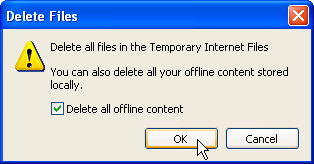
To insure that you delete the web cache make sure the delete all off-line content is checked
Make sure you read how to securely delete files in all major history storage areas. Although, temporary history files hold the most data. There are other major areas that you should address if you want to completely clean your PC.
you can geet good tricks with the blog "http://thecounterhack.blogspot.com"